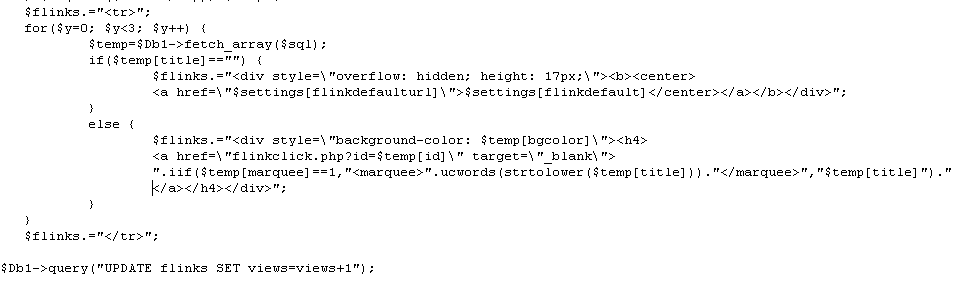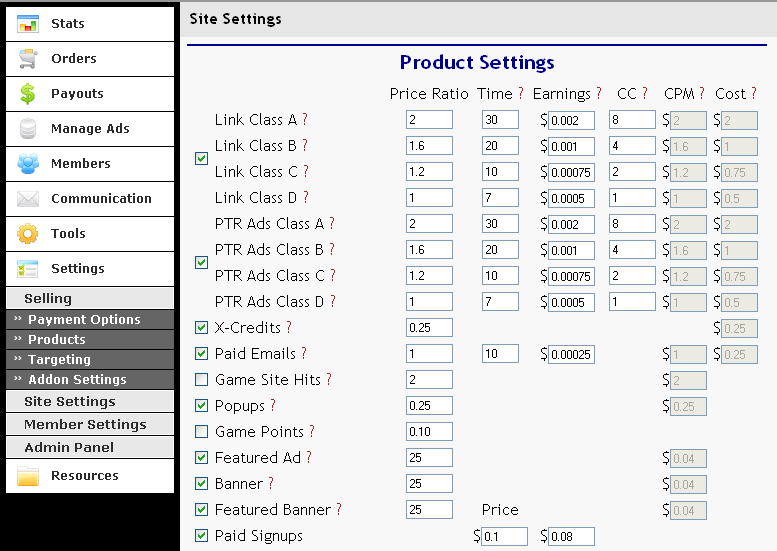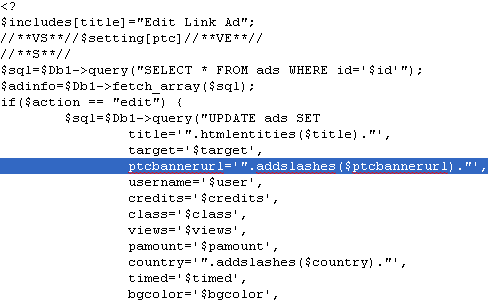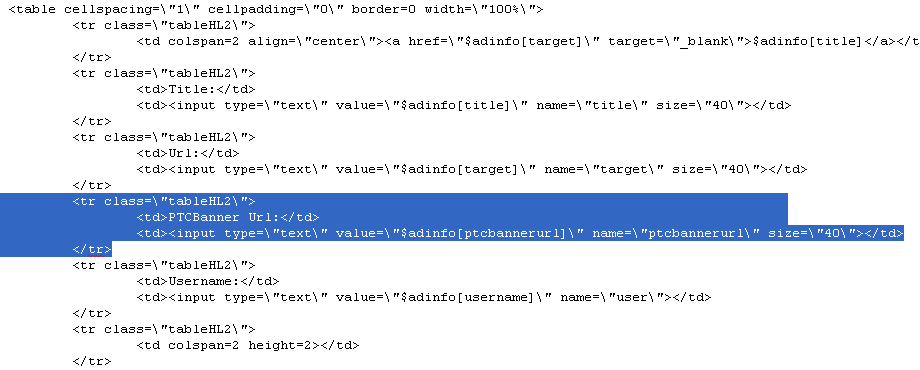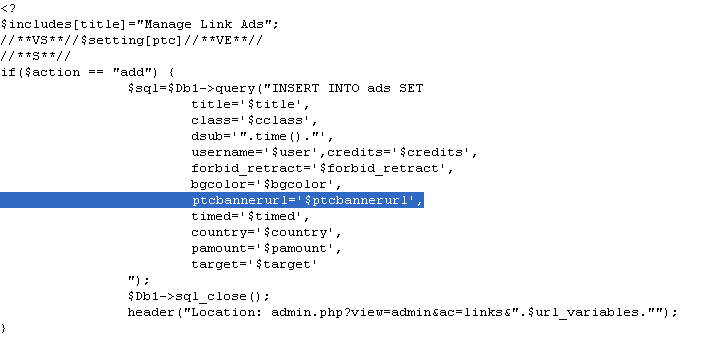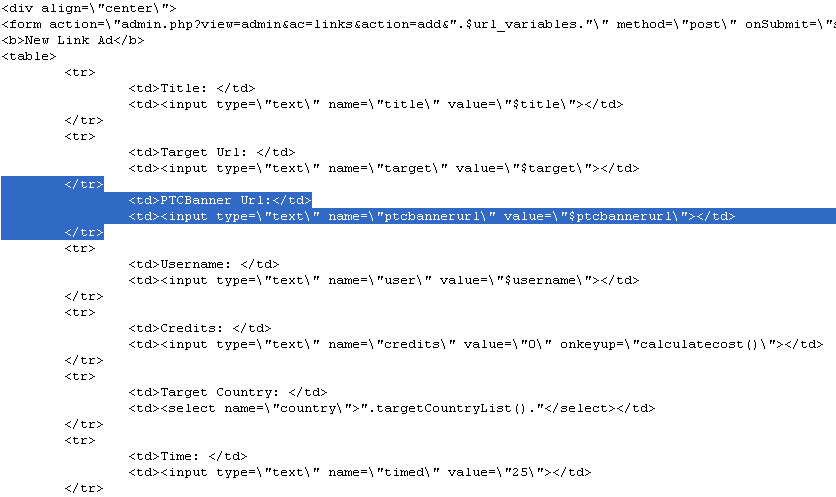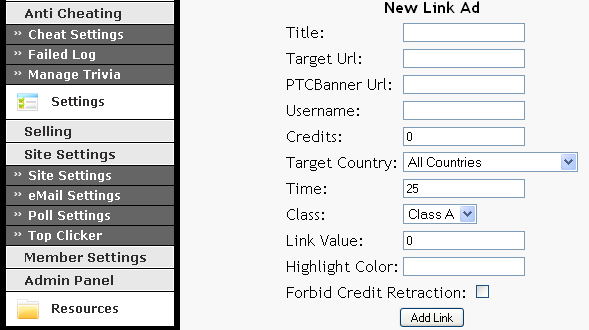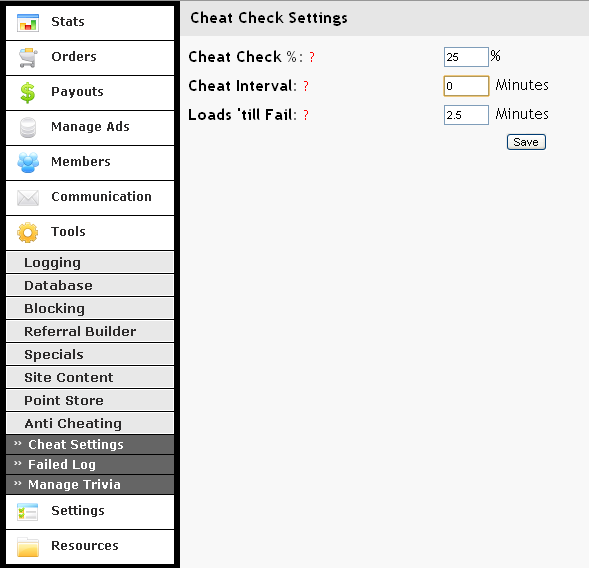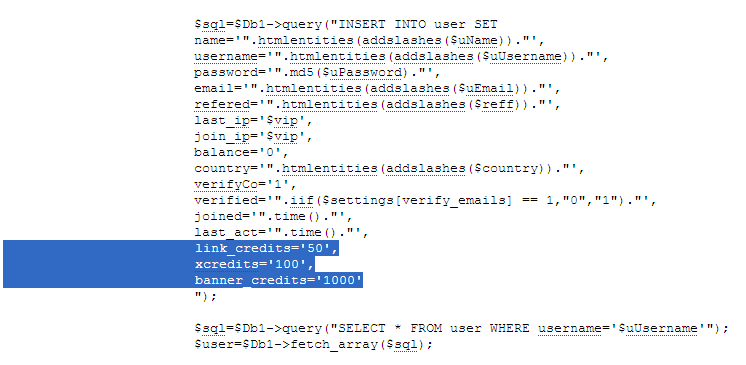Windows Registry Editor Version 5.00[HKEY_LOCAL_MACHINE\SOFTWARE\Wow6432Node\Geomind][HKEY_LOCAL_MACHINE\SOFTWARE\Wow6432Node\Geomind\Gamenet]"Nation"="US""ServerDir"="C:\\RoHan\\RoHan""LogDir"="C:\\RoHan\\RoHan\\Log"[HKEY_LOCAL_MACHINE\SOFTWARE\Wow6432Node\Geomind\Gamenet\AI]"ConnMap"="1-0|1-1|1-2|1-3|1-4|5-0|5-1|5-3|5-4|5-5|3-0|3-1""DBServer"="127.0.0.1:22100""LogServerClass"="FAIRY.ROHAN_4.LOG.ROHAN_4""ServerClass"="FAIRY.ROHAN_4.AI.ROHAN_4_1""ServerClassMap"="FAIRY.ROHAN_4.MAP_AI.ROHAN_4""ThreadSleep"=dword:0000005f"Module"="C:\\RoHan\\RoHan\\Fairy\\AIServer.exe"[HKEY_LOCAL_MACHINE\SOFTWARE\Wow6432Node\Geomind\Gamenet\DB]"ServerClass"="FAIRY.ROHAN_4.DB.ROHAN_4""Module"="C:\\RoHan\\RoHan\\Fairy\\DBServer\\DBServerT.exe""LoginDB"="DRIVER={SQL Server};SERVER=localhost\SQLEXPRESS;UID=sa;PWD=ab123456;DATABASE=RohanUser""GameDB"="DRIVER={SQL Server};SERVER=localhost\SQLEXPRESS;UID=sa;PWD=ab123456;DATABASE=RohanGame"[HKEY_LOCAL_MACHINE\SOFTWARE\Wow6432Node\Geomind\Gamenet\Interrupt][HKEY_LOCAL_MACHINE\SOFTWARE\Wow6432Node\Geomind\Gamenet\LOG]"DBServer"="127.0.0.1:22100""ServerClass"="FAIRY.ROHAN_4.LOG.ROHAN_4""Module"="C:\\RoHan\\RoHan\\Fairy\\LogServer\\LogServer.exe""LogDB"="DRIVER={SQL Server};SERVER=localhost\SQLEXPRESS;UID=sa;PWD=ab123456;DATABASE=rohanstat"[HKEY_LOCAL_MACHINE\SOFTWARE\Wow6432Node\Geomind\Gamenet\LogCopy]"LogFTP_IP"="127.0.0.1""LogFTP_ID"="rohan-dev""LogFTP_PW"="dlsehvotm!@#$"[HKEY_LOCAL_MACHINE\SOFTWARE\Wow6432Node\Geomind\Gamenet\MAP]"Title"="Map TH""LogServerClass"="FAIRY.ROHAN_4.LOG.ROHAN_4""ServerClassAI"="FAIRY.ROHAN_4.MAP_AI.ROHAN_4""ServerClass"="FAIRY.ROHAN_4.MAP.ROHAN_4""DBServer"="127.0.0.1:22100""Module"="C:\\RoHan\\RoHan\\Fairy\\MapID\\MapID.exe"[HKEY_LOCAL_MACHINE\SOFTWARE\Wow6432Node\Geomind\Gamenet\Monitor]"CodeDB"="DRIVER={SQL Server};SERVER=localhost\SQLEXPRESS;UID=sa;PWD=ab123456;DATABASE=RohanCode;"[HKEY_LOCAL_MACHINE\SOFTWARE\Wow6432Node\Geomind\Gamenet\RelayCom]"ConfigPath"="D:\\Fairy\\RelayCom\\RelayCom.config""LogPath"="d:\\Log\\RelayCom"[HKEY_LOCAL_MACHINE\SOFTWARE\Wow6432Node\Geomind\Gamenet\RelayCom\Consign]"config"="D:\\Fairy\\RelayCom\\Consign.config"[HKEY_LOCAL_MACHINE\SOFTWARE\Wow6432Node\Geomind\Gamenet\RelayCom\Login]"ip"="127.0.0.1""port"=dword:000071ac"poolsize"=dword:0000001e[HKEY_LOCAL_MACHINE\SOFTWARE\Wow6432Node\Geomind\Gamenet\RohanCom]"ConfigPath"="C:\\sslcer\\Fairy\\RohanCom\\RohanCom.config""LogPath"="C:\\sslcer\\Fairy\\Log\\RohanCom""LanguageID"="KRKSC"
If you have not use localhost / 127.0.0.1, you must change all the IP into your IP